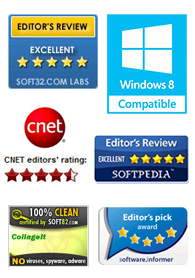
"CollageIt is a very nice and useful photo collage utility."
- Soft32
" It's a great photo collage software! A very, very fast and simple photo editor."
- Benjamin Glettenberg
Double click the photo to go into cropping mode; the yellow frame manipulation handles appear.

Move the photo that you want to crop within its frame. The part of the photo that remains outside of the frame will be hidden.

There is also the third way to get into crop mode by selecting one photo; clicking Objects menu and choosing Crop Photo.
To show/hide the floating pane:
Choose Preferences from CollageIt Pro menu.
Uncheck / check Do not show floating pane when selecting photo object in collage to show / hide the floating pane.
