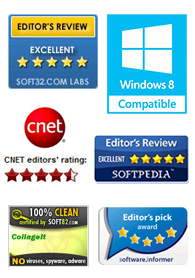
"CollageIt is a very nice and useful photo collage utility."
- Soft32
" It's a great photo collage software! A very, very fast and simple photo editor."
- Benjamin Glettenberg
Click ![]() to switch to page tab, and make page settings like Size and Background for your collage.
to switch to page tab, and make page settings like Size and Background for your collage.

Click Size combo box to choose the collage size you need. You can also choose Manage Custom Size to customize your collage size and DPI.

Click ![]() button to add your different custom sizes, and CollageIt Pro for Mac will save the sizes you set.
button to add your different custom sizes, and CollageIt Pro for Mac will save the sizes you set.
Click ![]() button to remove custom size in the size list.
button to remove custom size in the size list.

Next time you can choose your customized sizes in the combo box directly.

Set orientation of Landscape or Portrait under the size combo box.
Select Color Fill to fill the background with specified color. The color fill type can be set as Solid Fill, Gradient (Top to Bottom), Gradient (Left to Right).
Or you can also select Image Fill to fill the background with images. Choose images in the background image thumbnail list.

You can preview the background in the collage preview area in the middle.